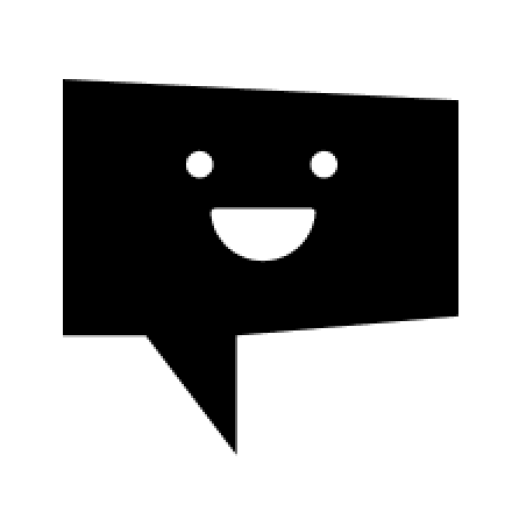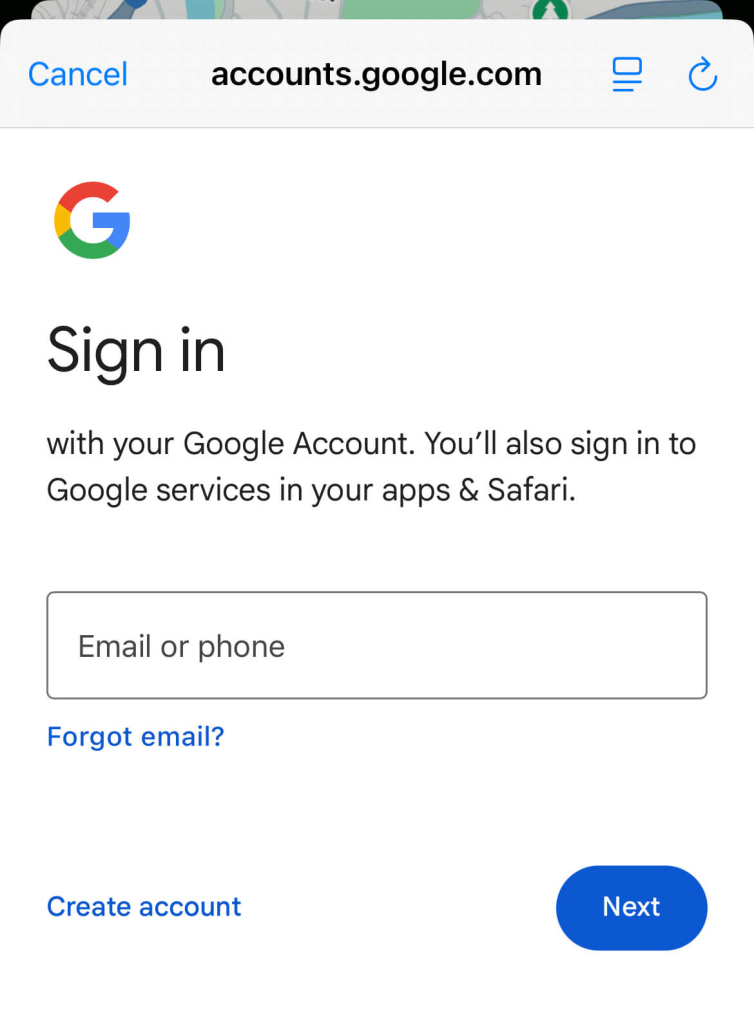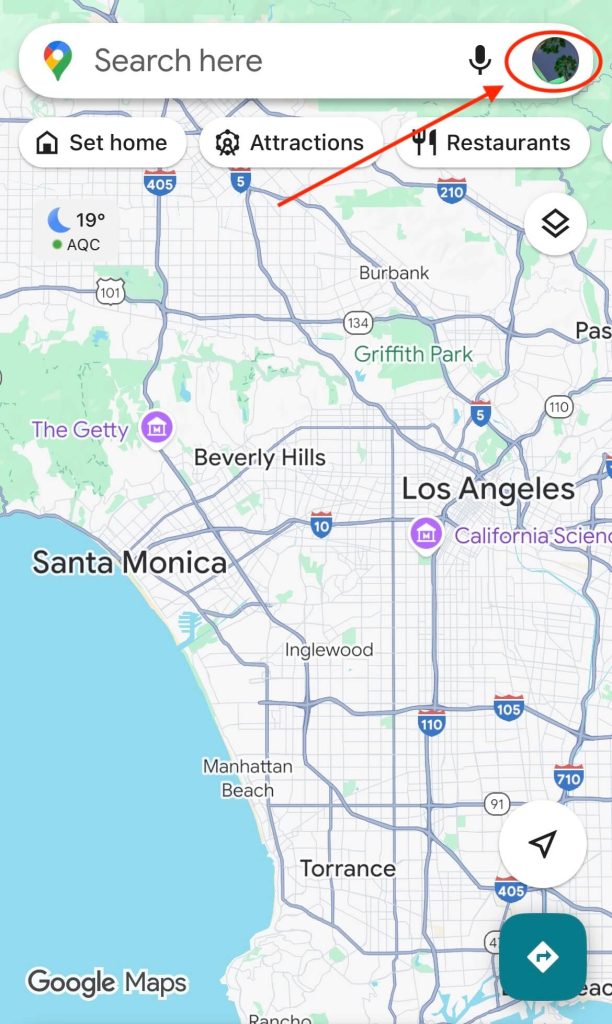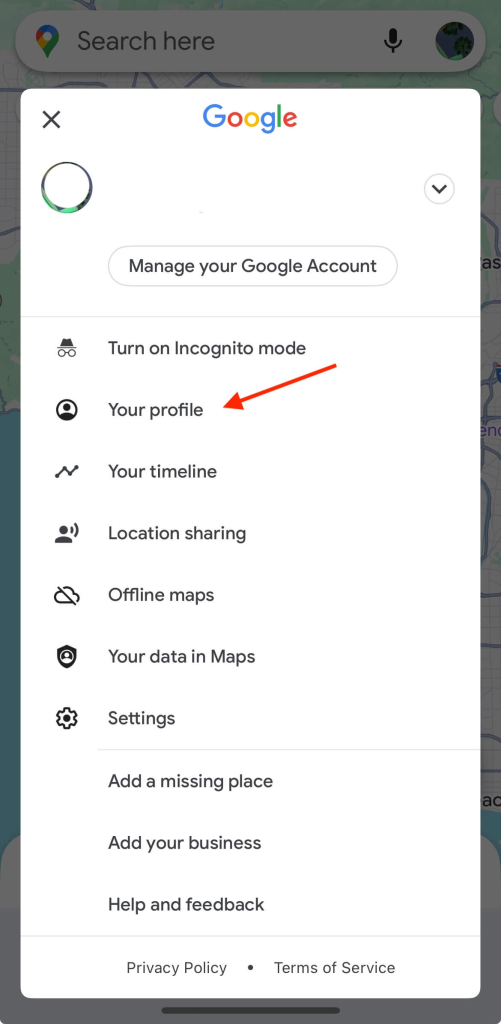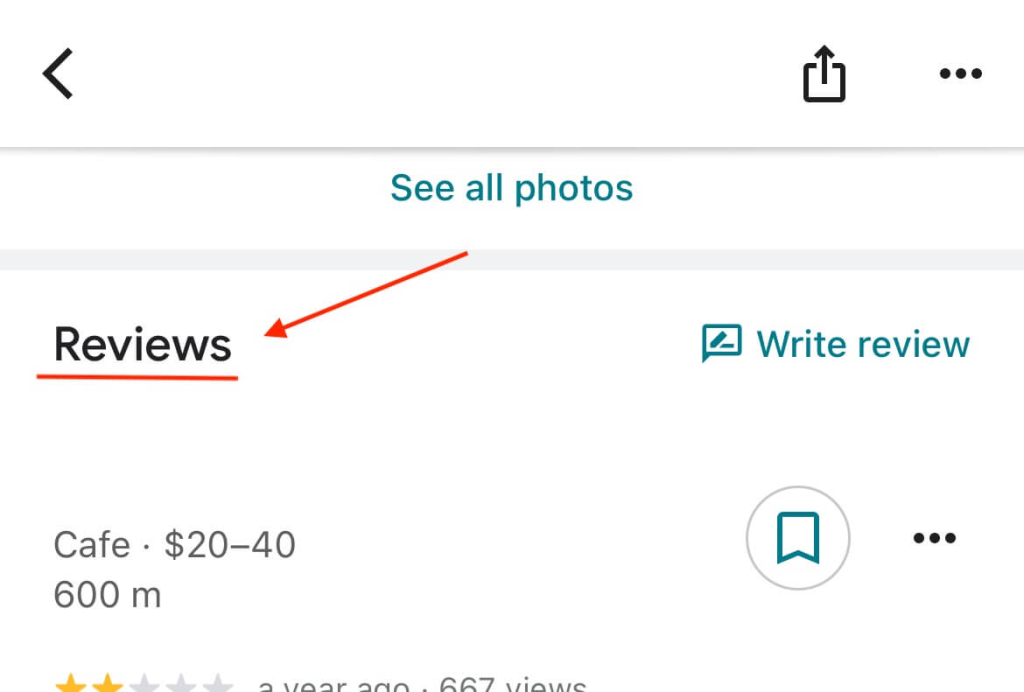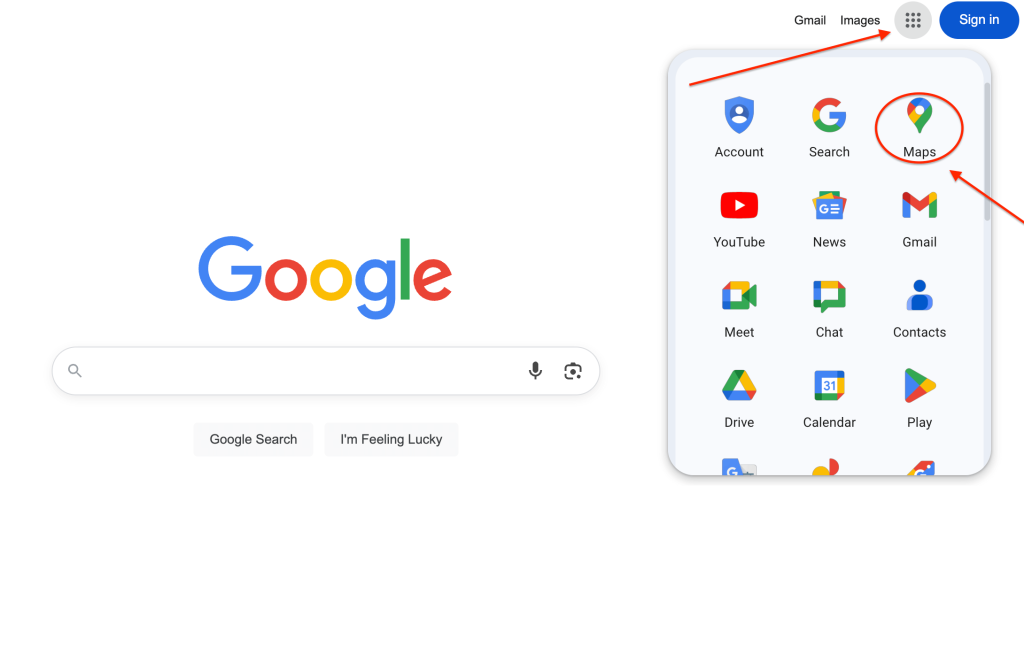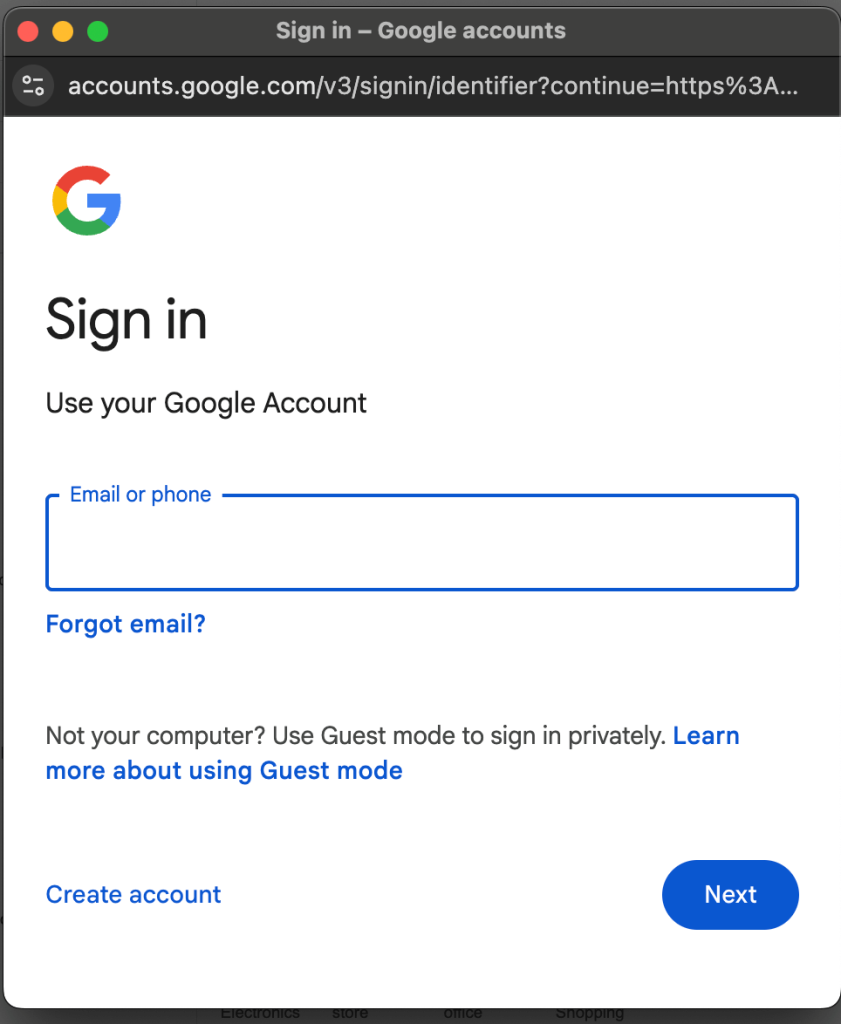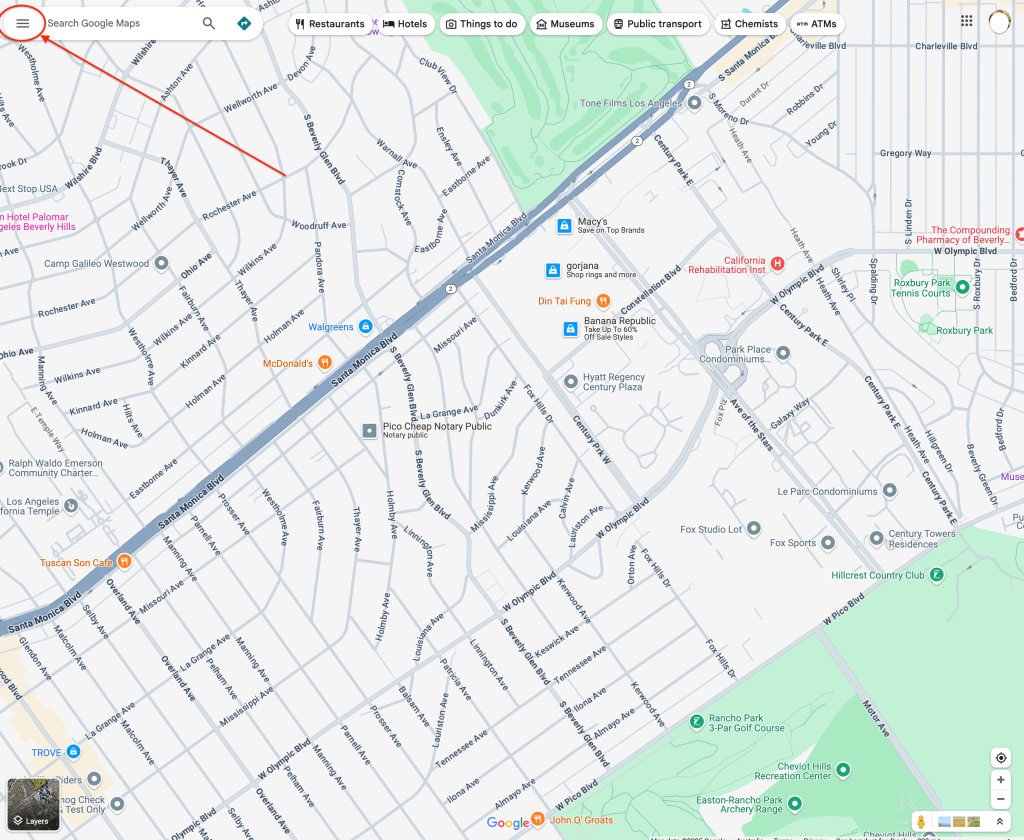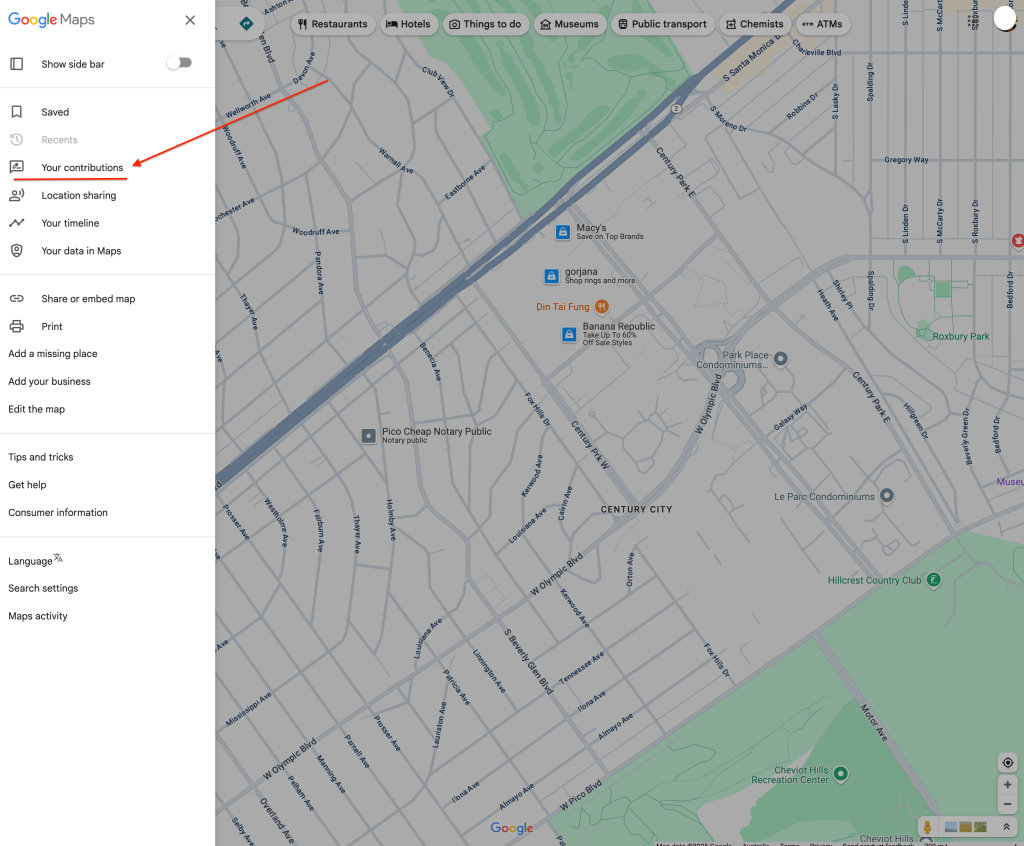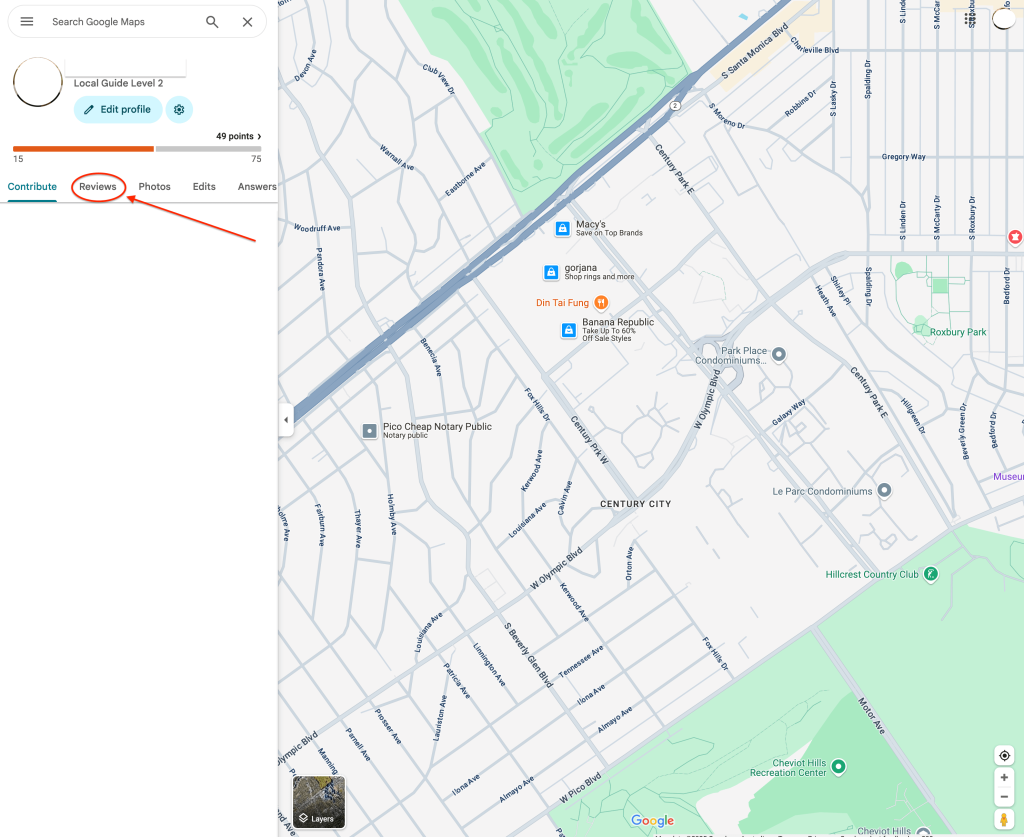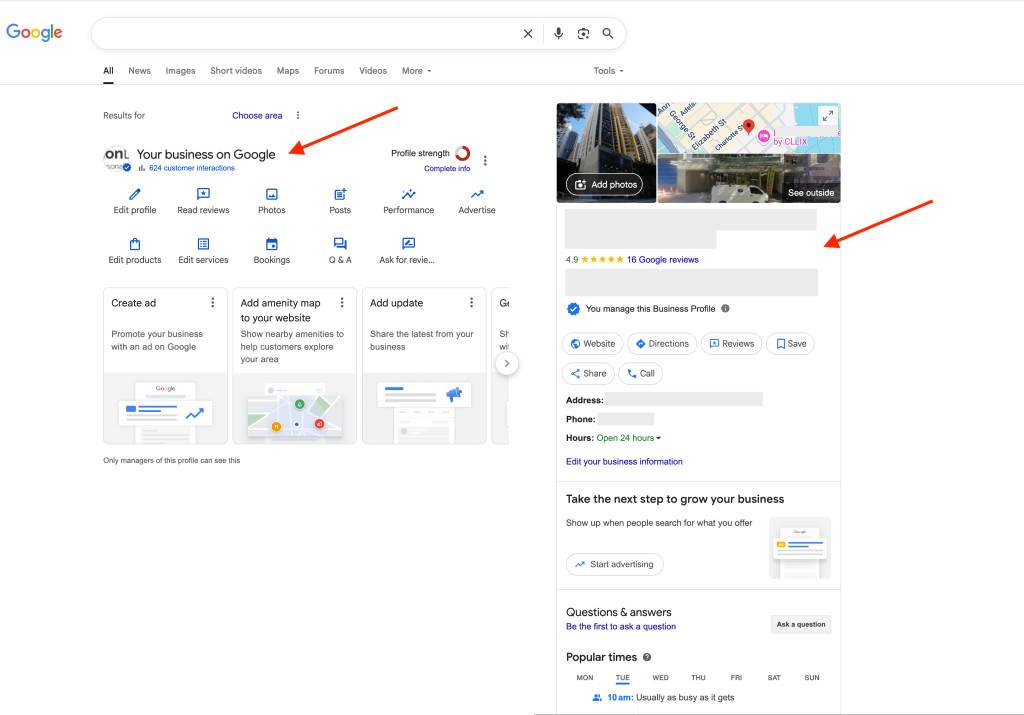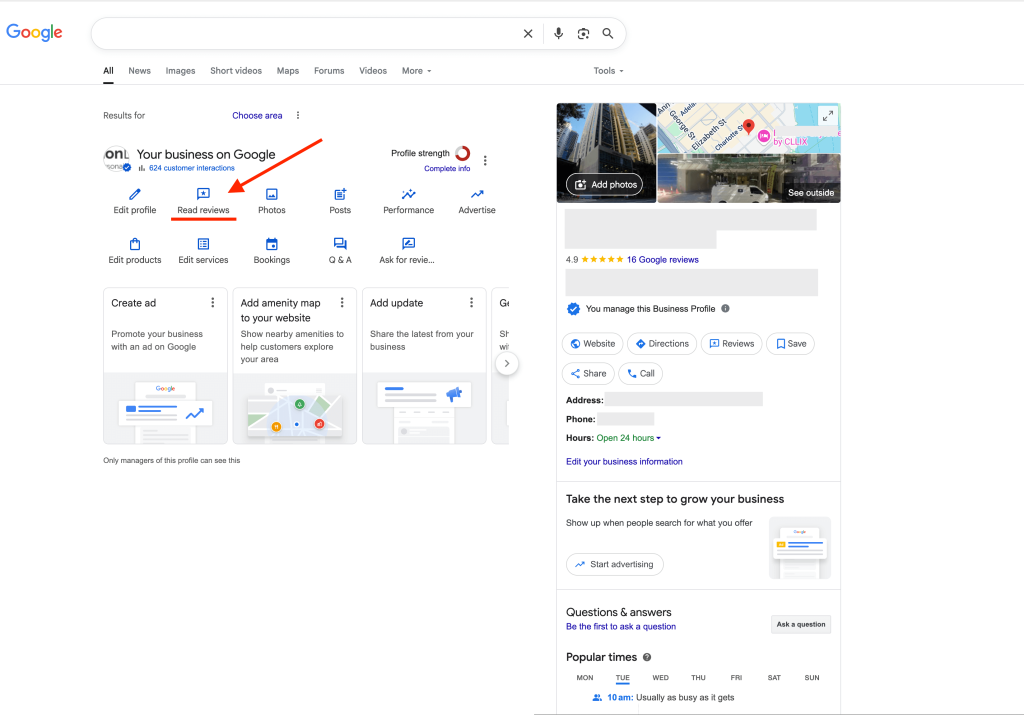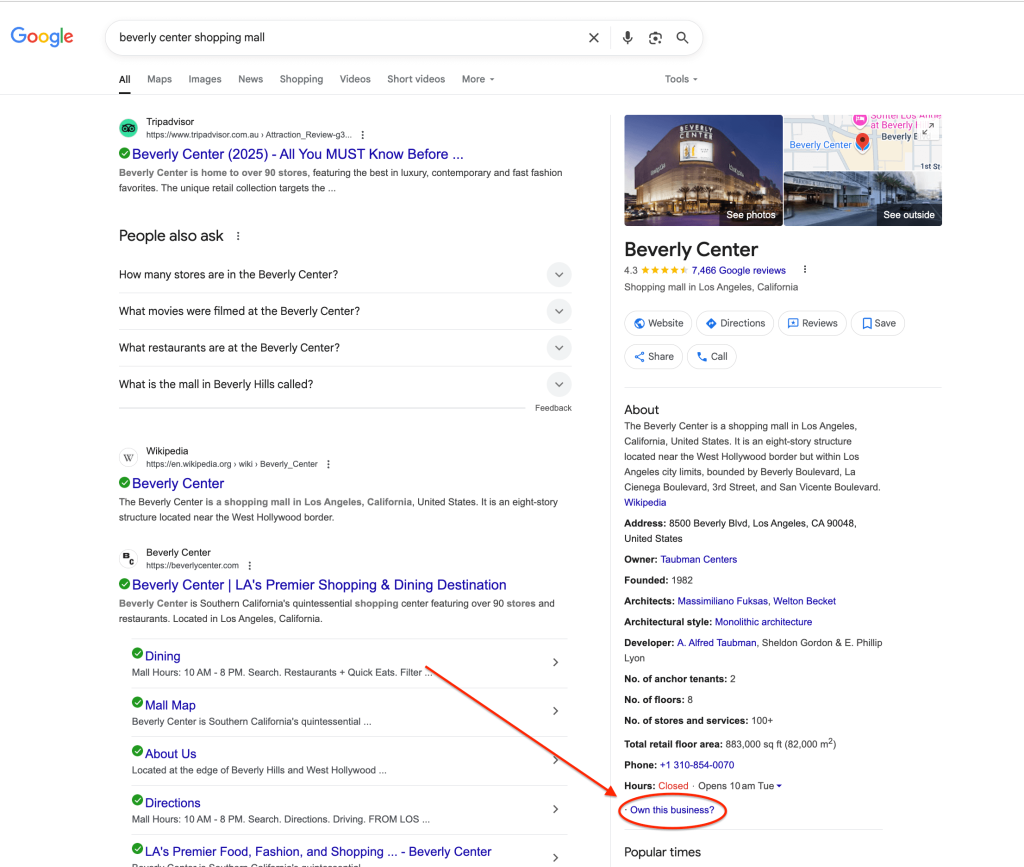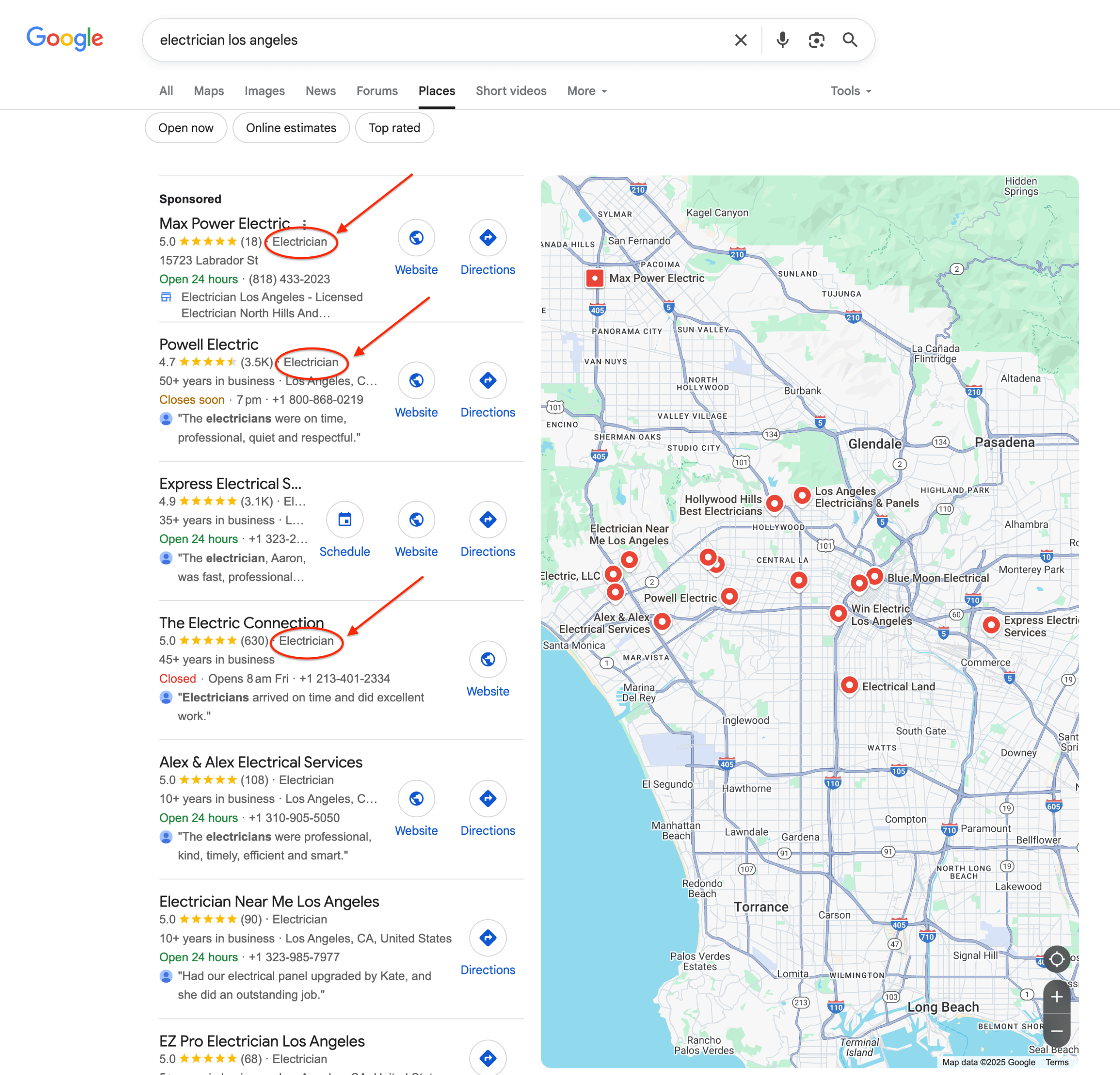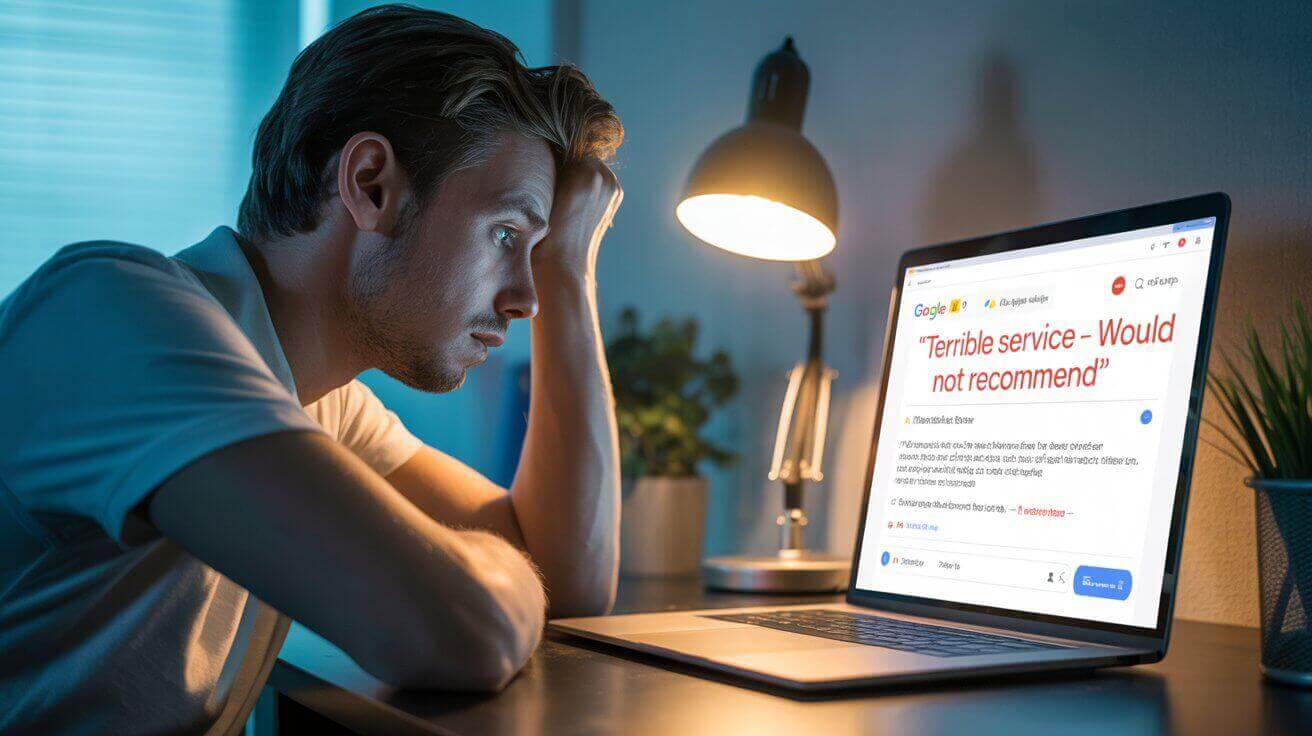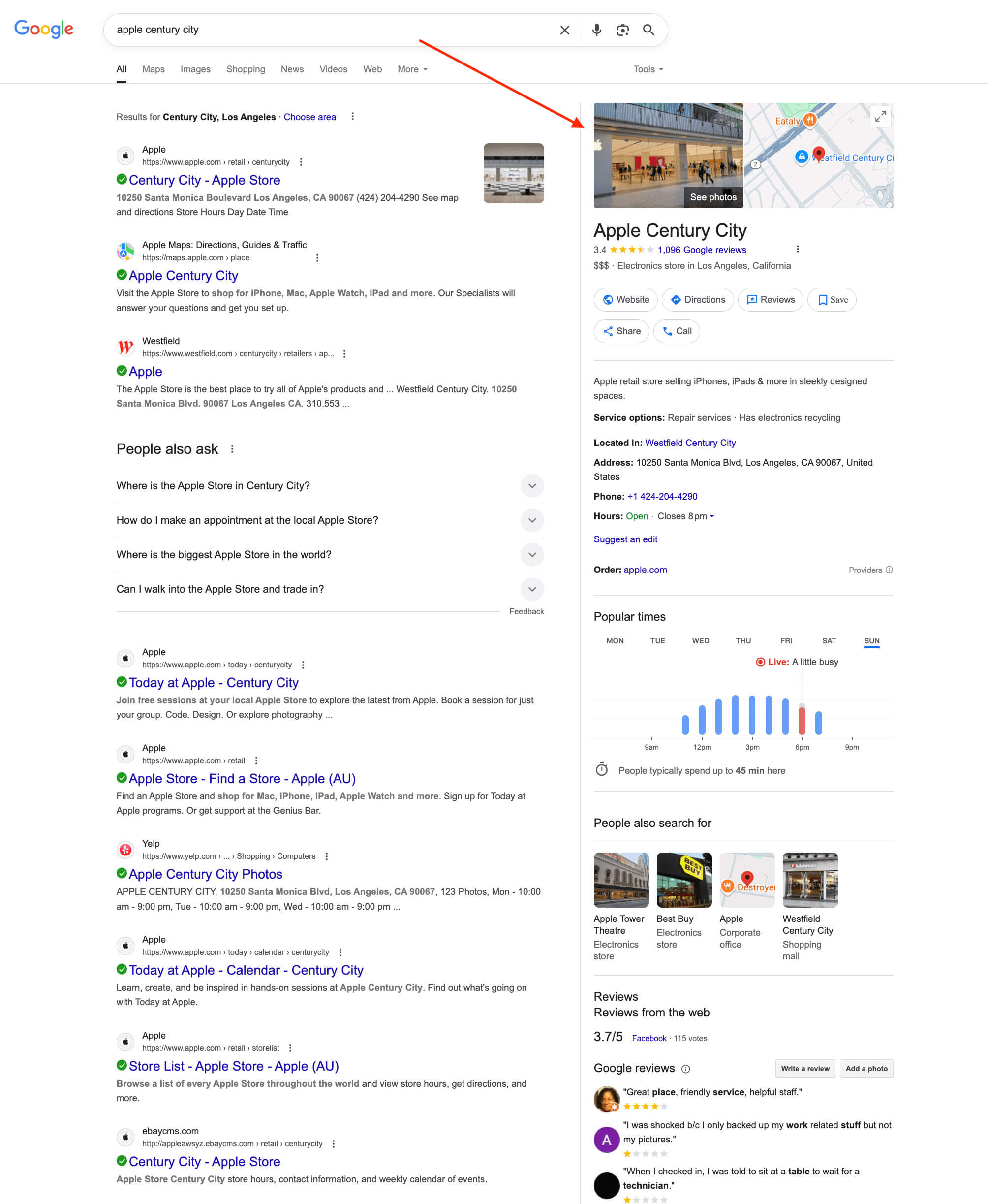👉 Ever finished leaving a review on Google and then thought, “Where can I see all the Google reviews I’ve written?”
Or maybe you’re a business owner just trying to keep track of the reviews coming in on your Google Business Profile.
Either way, figuring out how to find your Google reviews can be surprisingly confusing.
In this quick guide, we’ll walk you through how you can view your Google reviews, whether you’re:
- A regular user wanting to check all the reviews you’ve written
- A business owner wanting to see what reviews customers have left
Along the way, we’ll touch on questions like:
✅ Where are my Google reviews stored?
✅ Can you search Google reviews you’ve written?
✅ Where can I find my Google reviews as a business?
Let’s make it simple — whether you’re on mobile or desktop, personal or business, this guide will show you exactly where to go and what to click.
For personal accounts (regular users)
If you’ve left a review on Google and want to see it again (or check all the reviews you’ve written) it’s easy once you know where to look.
📱 On mobile (via Google Maps app):
- Open the Google Maps app.
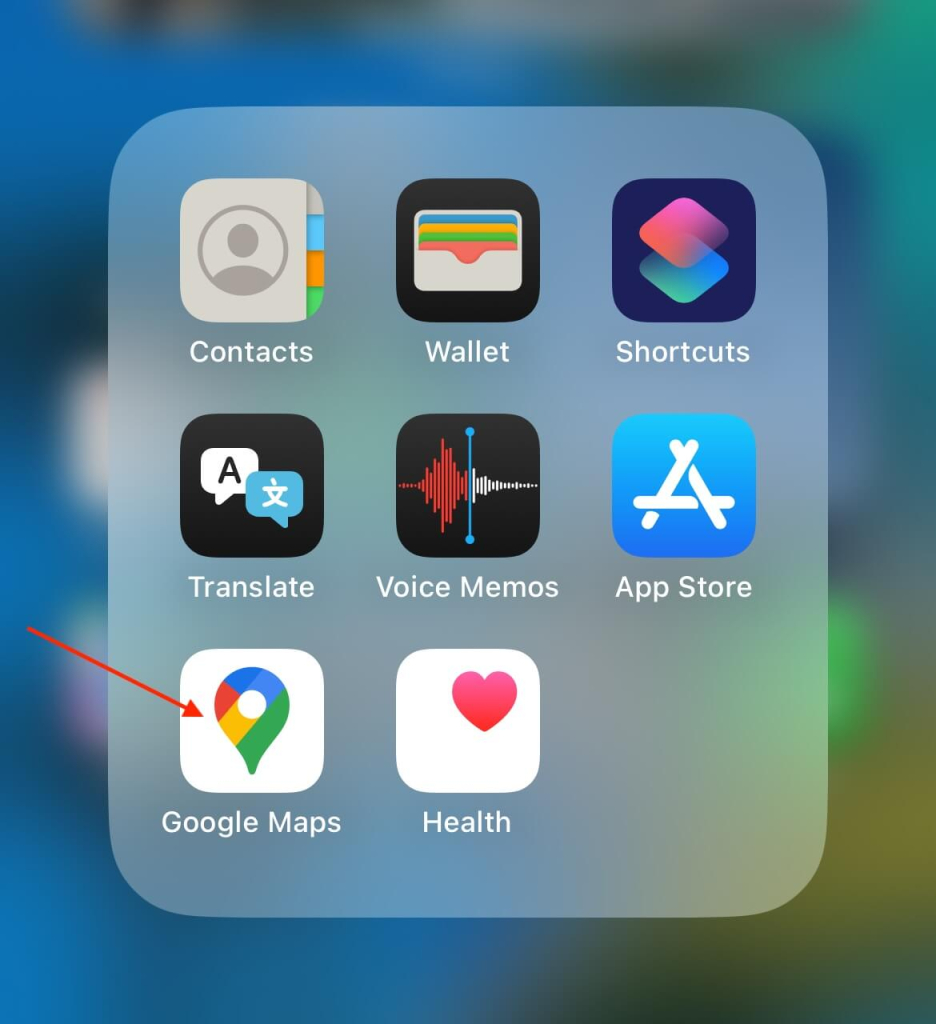
- Sign into your Google account you use for reviews (if not signed in already).
- Tap your profile picture (top right).
- Select “Your profile”.
- Scroll down on your GBP and find the “Reviews” section. This is where you can see all the reviews you’ve left over time. They are ordered with the most recent at the top.
👉 If you’re using mobile but can’t use the Google Maps app, follow the desktop steps below — they work the same on mobile too.
💻 On desktop:
- Go to Google Maps (maps.google.com).
- Sign into the Google account you use for reviews (if you’re not signed in already).
- Click the menu icon (☰) in the top-left corner.
- Select “Your contributions”.
- Click the “Reviews” tab.
- See all your reviews by scrolling down. They are ordered from most recent to oldest.
🚫 Want to remove one of your reviews you just found?
Deleting a Google review is quick and easy once you know where to go. Follow our quick step-by-step guide on how to do it: How to remove a review you posted on Google.
🔎 Can you search for Google reviews you’ve written?
No. There’s no search bar for your Google reviews — but you can scroll and spot them by business name, image or location. They’re ordered from most recent to oldest.
✏️ Tip: On desktop, you can use Ctrl+F (or Command+F on Mac) to quickly search the page by business name and find a specific review faster.
For business owners (using a Google Business Profile)
If you’re a business owner wanting to keep track of customer reviews, you can view, manage and respond to them from your Google Business Profile (GBP).
On desktop or mobile:
- Go to your Google Business Profile. You can find your GBP by searching for it in Google or Google Maps.
Make sure you’re signed in to the Google account that manages your Google Business Profile. - Click “Read reviews” from the panel. The pop up will show you all of the reviews people have left about your business on your GBP.
⚠️ Noticed a negative or suspicious review while checking your Google Business Profile?
If it looks fake, spammy or inappropriate, see our step-by-step guide on How to dispute a Google review.
If it’s a genuine review but not a great one, learn how to reply professionally with our guide: How to respond to negative Google reviews.
Don’t see your business listed after signing in?
If you’re sure your business has a GBP but it’s not showing in your account, you may need to claim ownership of it.
Look for the “Own this business?” link on the GBP and follow the steps to request access or verify ownership.
It may take a few days for ownership to transfer to your Google account (if the claim is successful).
✏️ Tip: If you’re having trouble finding your GBP, try searching for your business directly in Google. Use different name variations, and include the business location or service/product type to help narrow it down.
Have an old Google Business Profile — or not sure if it exists anymore?
If your Google Business Profile is very old or has been inactive for awhile, Google may have hidden it or flagged it for re-verification — so it might not show up in public search results.
If you’ve searched thoroughly and can’t find the active profile, it’s a good idea to create a new Google Business Profile. You can do that here.
⚠️ Just try to be sure there’s no live Google Business Profile before creating a new one for your business — Google discourages duplicates and may flag the new GBP you create if an old one exists.
Want more Google reviews for your business?
If you’re a business owner and want more reviews on your Google Business Profile (without awkwardly asking or chasing customers for them) Trustivo can help.
It’s a simple “set and forget” tool that runs quietly in the background ⚙️, sending automated SMS + email 📩 review requests to your customers after each job.
It closes the loop, does the heavy lifting for you, and helps you consistently get more Google reviews ⭐️ over time — without the hassle.
Already getting reviews? Here’s how to make the most of them 💪🏼
Adding your Google reviews to your website helps build trust and gives visitors more reasons to choose you.
Read our quick guide for more info: How to get Google reviews on your website.
It covers the easiest ways to display your reviews on WordPress, Wix, Squarespace and custom built sites.