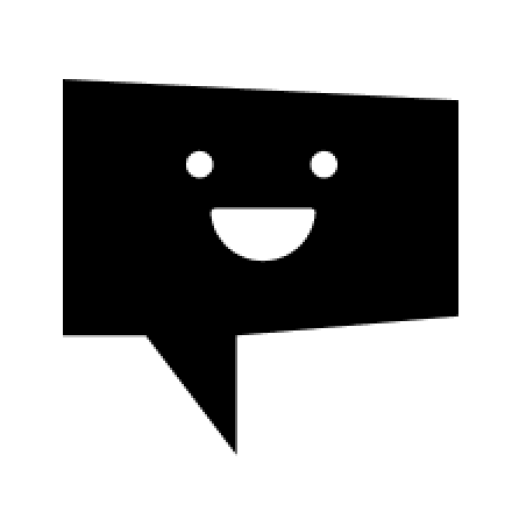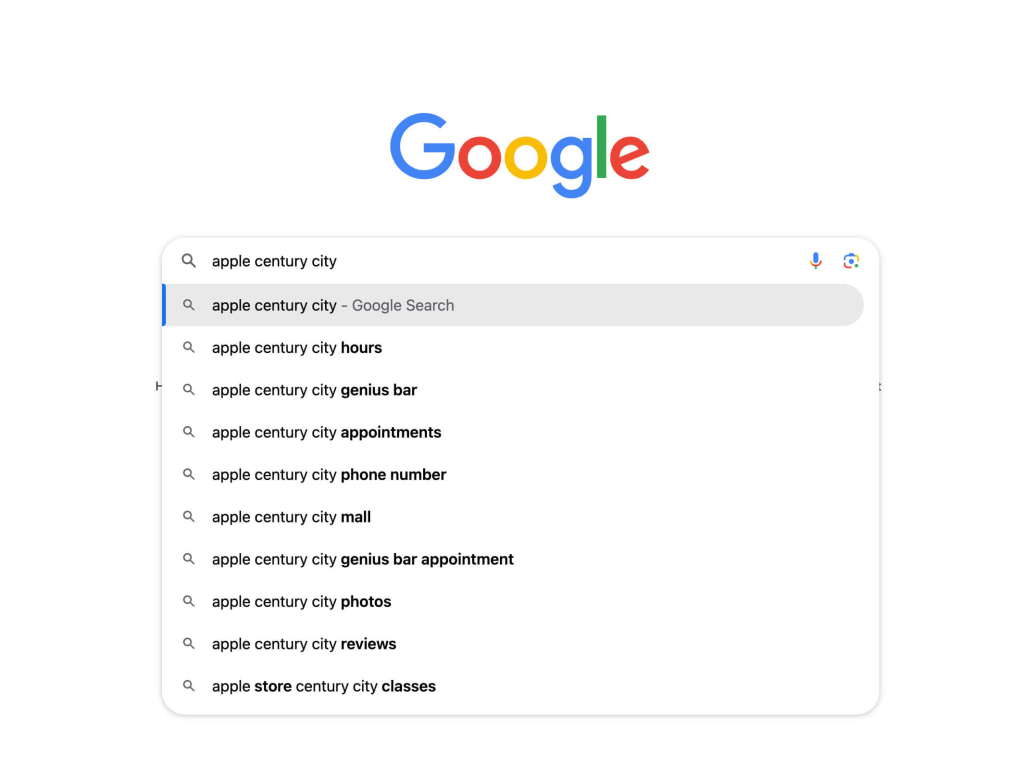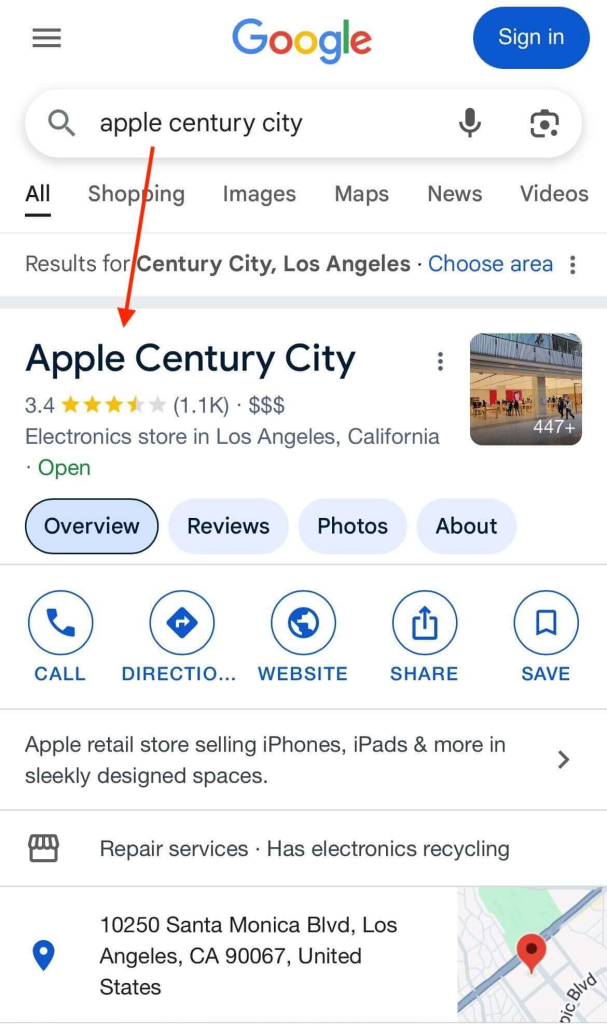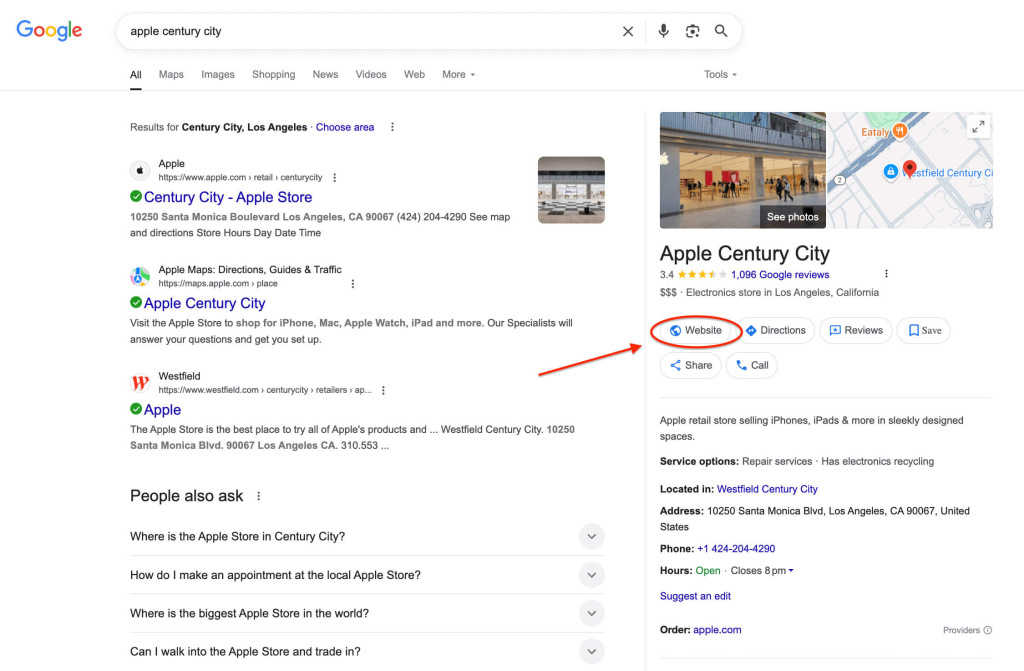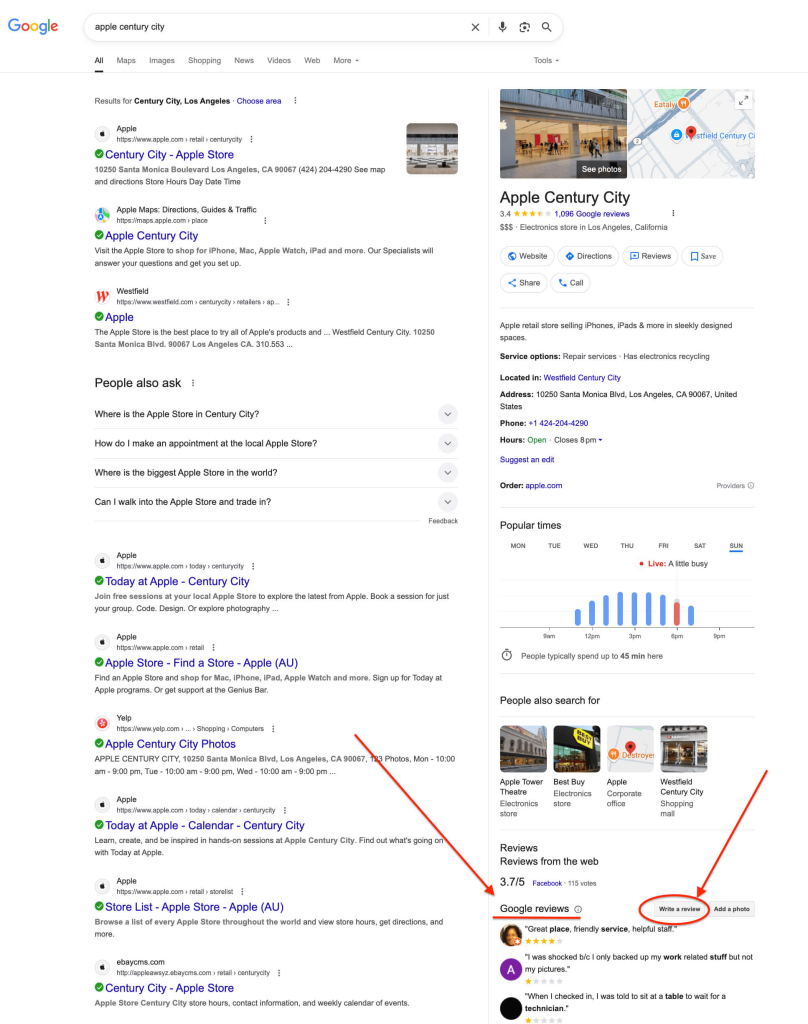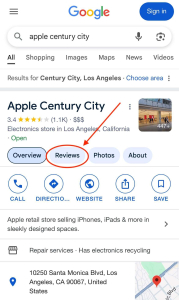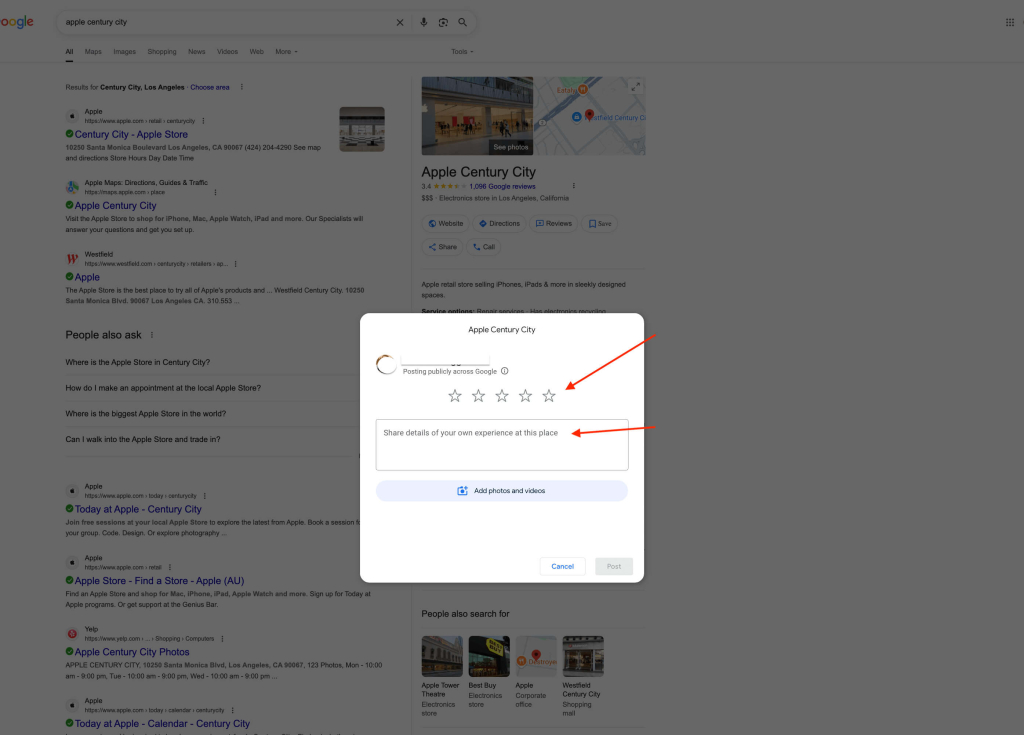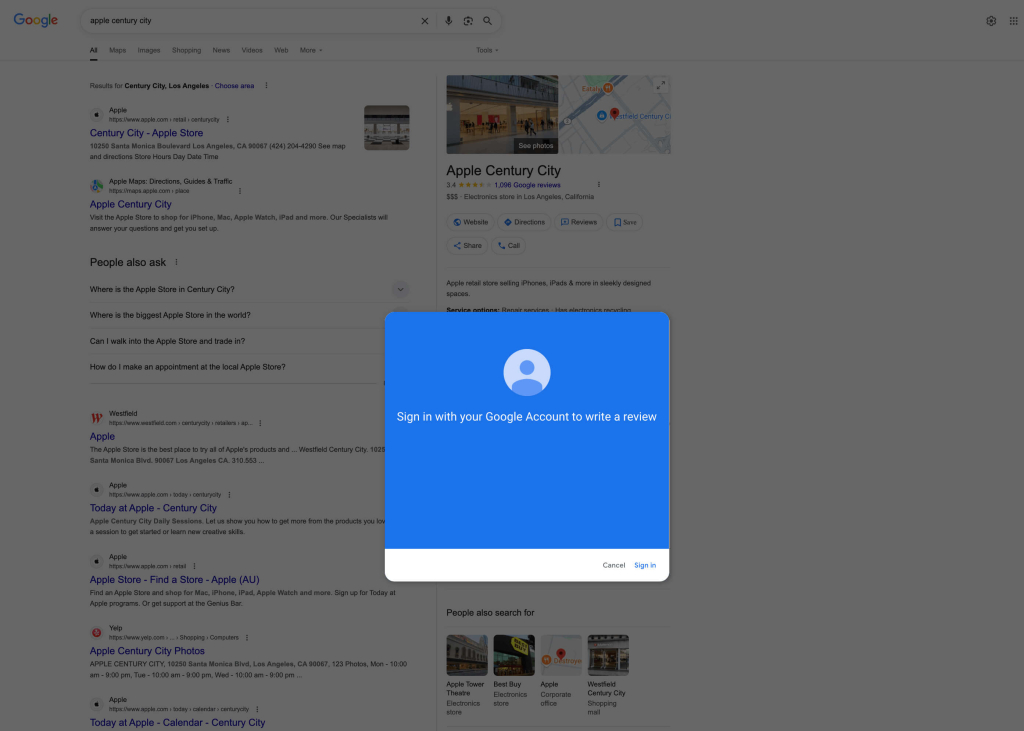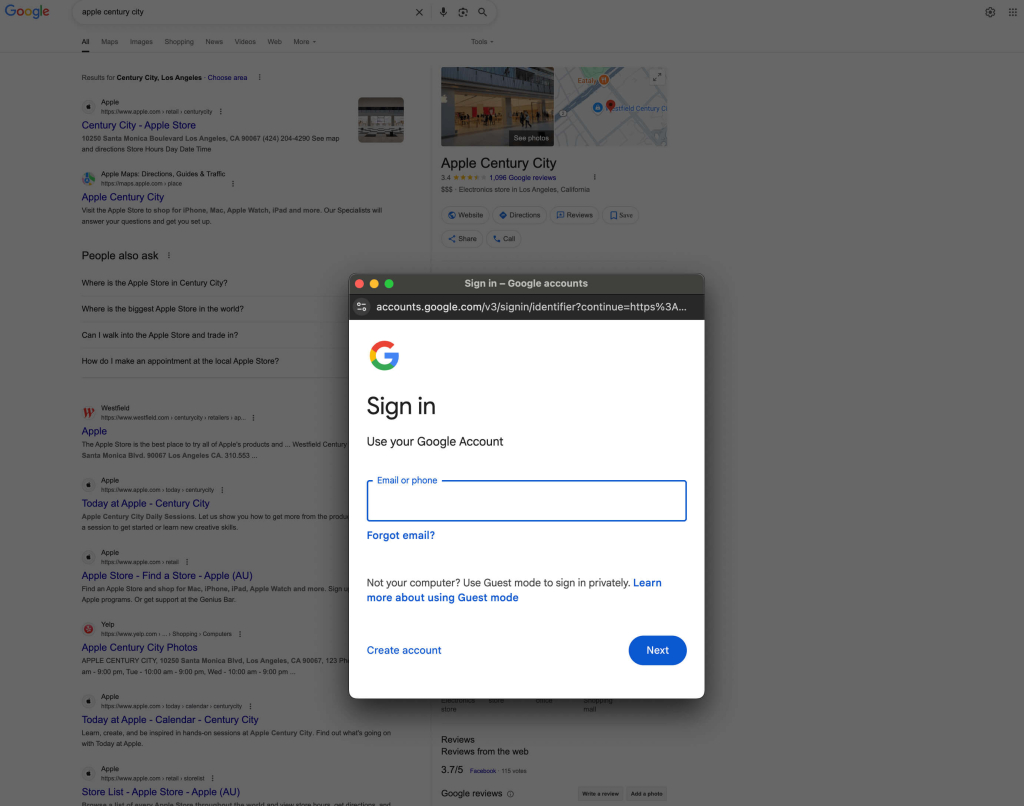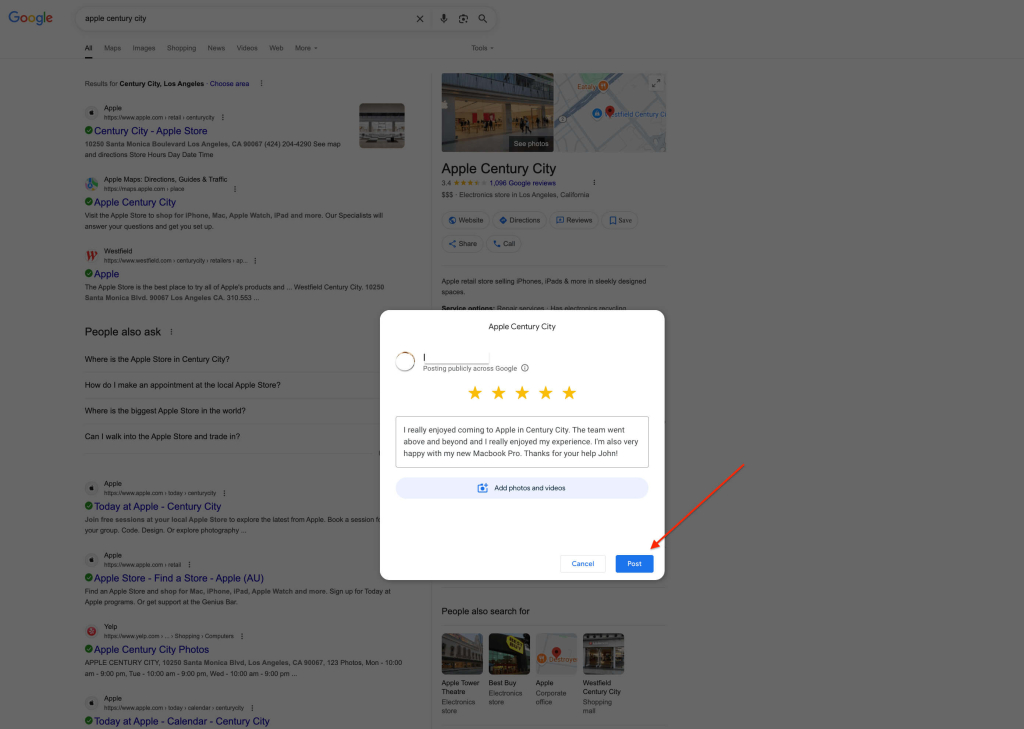Ever had an awesome experience at a cafe, store, or with a local service and thought, “Hey, I’d love to leave these guys a review!”—but weren’t exactly sure how to or got stuck when trying? You’re not alone, it can be tricky to do.
Google’s review process isn’t always as straightforward as you’d think, and there’s a lot of confusion around things like whether you need a Gmail account or if you can leave a review without signing in or anonymously.
In this short, easy guide, you’ll learn exactly how to review a business on Google, whether you’re doing it from your laptop or will quickly write a Google review from your phone.
We’ll walk through each step so it feels quick, natural and easy to follow.
Plus, we’ll answer some common questions at the end, like:
- What are Google reviews, and where do they show up?
- Can you leave a Google review without a Google account?
- Can you leave an anonymous review on Google?
Key takeaways:
- Learn how to leave a Google review on desktop or mobile
- Follow clear, screenshot-backed steps
- Get tips for writing genuine, helpful reviews
Note: You’ll need a Gmail (Google) email account to leave a review.
If you don’t have one yet, you can create a free Google account here.
Leaving a Google review doesn’t just help businesses—it helps other customers make confident decisions.
So let’s jump in and walk through how you can share your experience in just a few clicks.
Step 1: Find the business on Google
To get started with a review, you’ll first need to find the Google profile of the business. This online profile is called a Google Business Profile (GBP), formerly known as a Google My Business (GMB).
Head to Google and type in the name of the business you want to review — whether it’s a local mechanic, your favorite restaurant, or any place you’ve recently visited or purchased from.
You may need to make a few different searches in Google to find the right business, as the GBP name may be different from the business name.
If you’re having trouble finding the right business, try searching different variations of the business name, include their location and/or the service or product name.
Google Business Profiles usually appear on the right side or top of the results for desktop devices.

For mobile devices, the GBP profiles show at the top of the page.
Tip: If you’re unsure whether you’ve found the correct GBP listing, visit the website to confirm it’s the right business.
You can do this by clicking “Website” (with the world icon) in the GBP. This will open the website that’s attached to the GBP listing.
It’s always a good idea to double-check the website to make sure your review is being left on the correct business you dealt with.
Desktop:
Mobile:
Step 2: Find where to leave a review
Once you’ve confirmed it’s the correct Google Business Profile, look for the reviews section on the listing.
Desktop:
On desktop, scroll down to the reviews section — it’s usually partway down the profile and shows some of the most recent reviews.
In this section, you’ll see a “Write a review” button nearby. Click this button to start your review.
Mobile:
From a mobile device, the review section appears closer to the top of the listing. Tap into it, and you’ll be able to select a star rating to begin writing your review.
Note: Sometimes Google will update the layout of these profiles and it may not look exactly the same as above. In that case, just look for the “Reviews” section, Google star rating or amount of reviews in the Google Business Profile — the option to start your review is usually located right near these.
Step 3: Start review (and log in if needed)
Once you’ve started your review, a pop-up window will appear. What happens next depends on whether you’re already logged into a Google account or not.
If you’re already logged into your Google account
If you’re already signed in, the pop-up will take you straight to the review form.
From here, you’ll:
- Choose your star rating
- Write your review
- Upload any photos with your review (optional)
And finally, post your review
If you’re not logged into a Google account
If you’re not signed in yet, the pop-up will ask you to log into your Google account before you can leave a review.
You’ll need a Google account to leave a review.
Not sure if you have a Google account?
If you’ve ever signed into YouTube, used Google Docs, Google Sheets, Gmail inbox or have a work email powered by Google, you likely already have one.

And if your email address ends in “@gmail.com”, that’s a Google account you can use to write the review.
If you don’t have a Google account (or don’t want to use your current account) you can create a personal one for free here.
Note: Just make sure you’re logging into the Google account you want your review to be left from. Google reviews are public and will show your name and profile image with your review.
Once you’re successfully logged in, you’ll be taken to the review form.
If that doesn’t happen, try refreshing your browser and clicking the “Write a review” button again to bring it up.
Step 4: Choose your star rating
If you’re on desktop, your first step in the review form will be to select the number of stars you want to give the business:
⭐ 1 star = Poor experience
⭐⭐ 2 stars = Fairly poor experience
⭐⭐⭐ 3 stars = Okay, average
⭐⭐⭐⭐ 4 stars = Good
⭐⭐⭐⭐⭐ 5 stars = Excellent, highest rating
📱 Mobile users will have already selected their star rating in step 2, so there’s no need to do it again — you can move straight to writing your review.
Step 5: Write your review
Next, write your review in the text box. It doesn’t always need to be long — just a few clear sentences about your experience is helpful. Think about mentioning things like:
- What service or product you used
- Whether the staff were helpful or friendly
- What stood out (positively or negatively)
- Whether you’d recommend them to others
You can also upload photos (optional). This is especially useful for places like restaurants, hair salons, retailers or service-based businesses where photos help others get a better idea of what to expect.
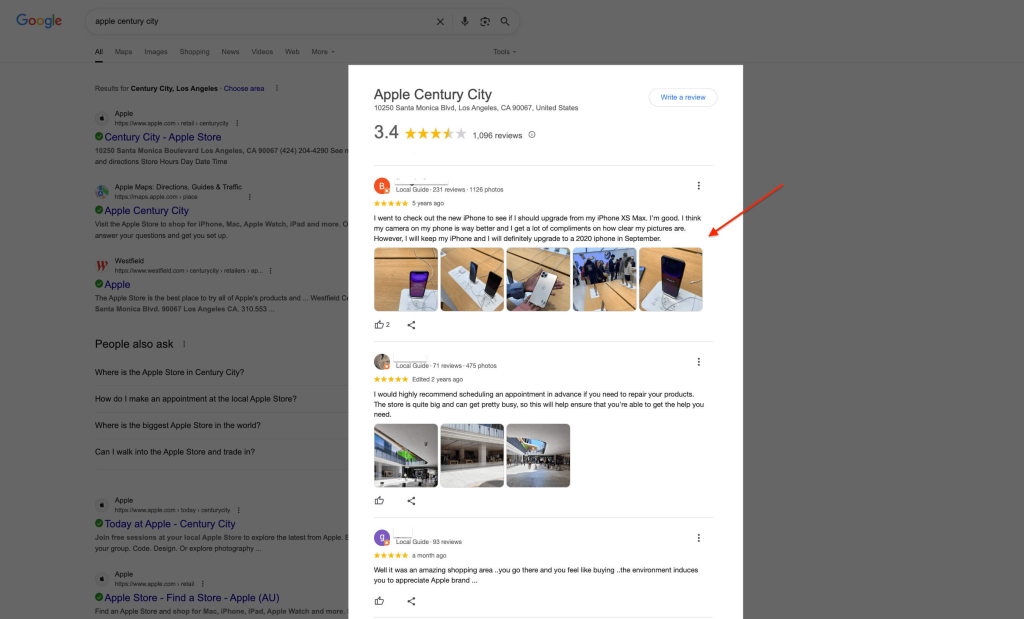
Note: Your review can be short or detailed — but just make sure it’s honest and reflects your actual experience. Every review helps the business with feedback and helps other potential customers make more informed choices.
Step 5: Submit your review
Once you’ve finished writing your review and added any photos (optional), you’re ready to post it.
Just click the “Post” button at the bottom of the review pop-up. (It looks slightly different depending on your device, but the process here is the same on desktop and mobile.)
That’s it — your review is now live!
After posting, your review will appear publicly on the business’s Google Business Profile. Most of the time it appears instantly, but sometimes it may take a few days to appear.
You can also go back and edit or delete it anytime by visiting the “Your contributions” section in your Google account.
We cover how you can do this when you view all the Google reviews you’ve written, in our post: How to find your Google reviews.
🎯 Leaving a review only takes a few minutes — but it can have a big impact.
Thanks for doing your part to support businesses and help others make confident choices too.
FAQs about leaving a Google review
What are Google reviews?
Google reviews are public reviews left by people on a business’s Google Business Profile (GBP). These reviews help the business and other potential customers see real feedback, and they appear alongside a business’s Google rating.
If you’ve ever searched for a business in Google and seen a star rating around where their contact information was, that’s usually where their Google reviews are.
Can you leave a Google review without a Google account?
No — you need a Google account to leave a Google review. That includes Gmail email addresses, or any email that’s been registered as a Google account.
Without one, you won’t be able to access the review form or submit a review.
Google requires this to help reduce spam, fake reviews and abuse.
If anyone could leave a review without creating an account, it would open the door to all sorts of unreliable or dishonest feedback.
By asking people to sign in (and go through verification steps when setting up a Google account) Google aims to keep reviews more trustworthy and tied to real people.
While fake reviews still slip through, requiring an account to leave a review is one way Google encourages real experiences to be shared.
We cover how to check if you have a Google account earlier in Step 3 of this guide.
Can you leave an anonymous review on Google?
Not exactly.
When you leave a Google review, it’s posted under the Google account name and profile image you’re signed in with.
While some people create Google accounts with fake names or random profile pictures, this isn’t recommended.
Google wants reviews to come from real, verifiable people, which is why setting up a Google account includes various verification steps.
Anonymous or vague-looking profiles are also less trusted by other customers and often taken less seriously by businesses.
In some cases, reviews from obviously fake-looking accounts may even be flagged, ignored or removed by Google.
It’s also worth remembering that if you stay anonymous, the business can’t reach out to resolve the issue, follow up on feedback or make things right — even if they genuinely want to.
So yes — technically you can adjust your profile details.
But anonymous Google reviews aren’t usually supported, and they don’t carry the same weight or credibility as reviews from real, verified accounts.