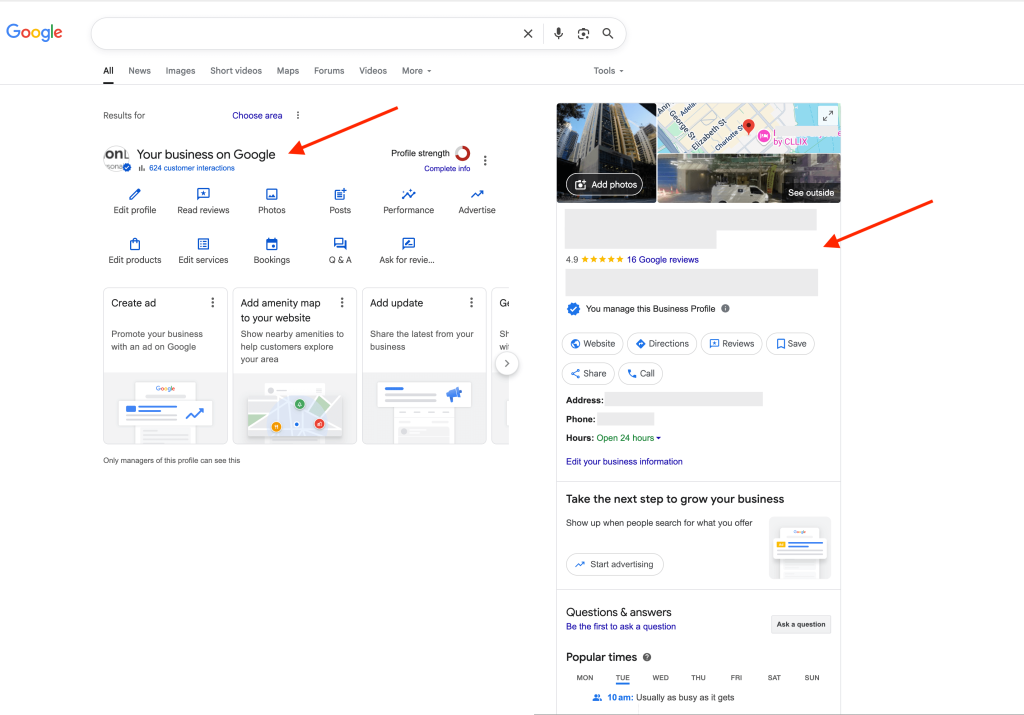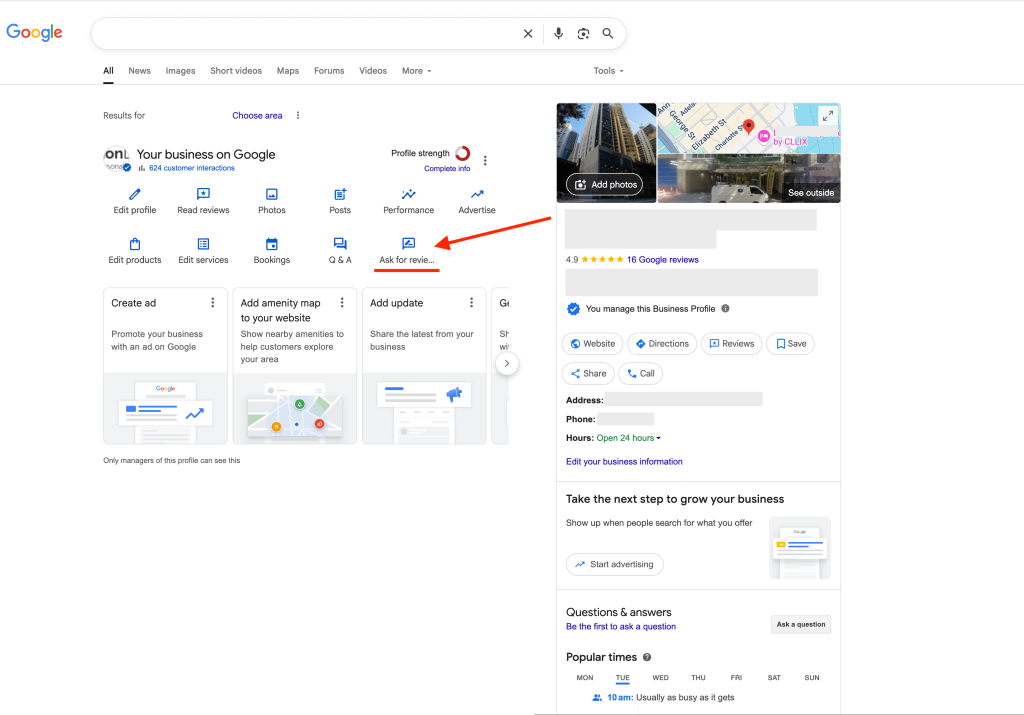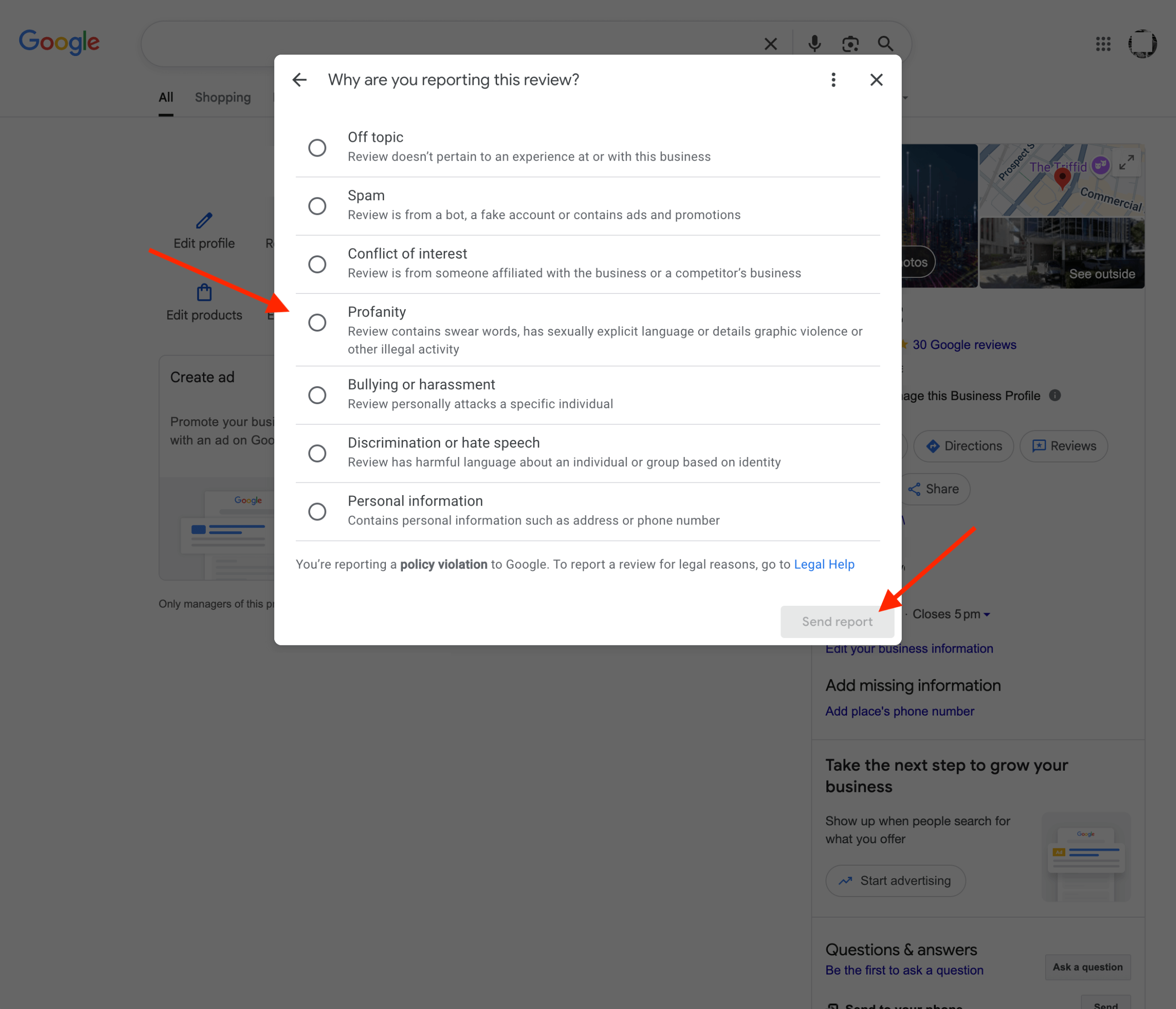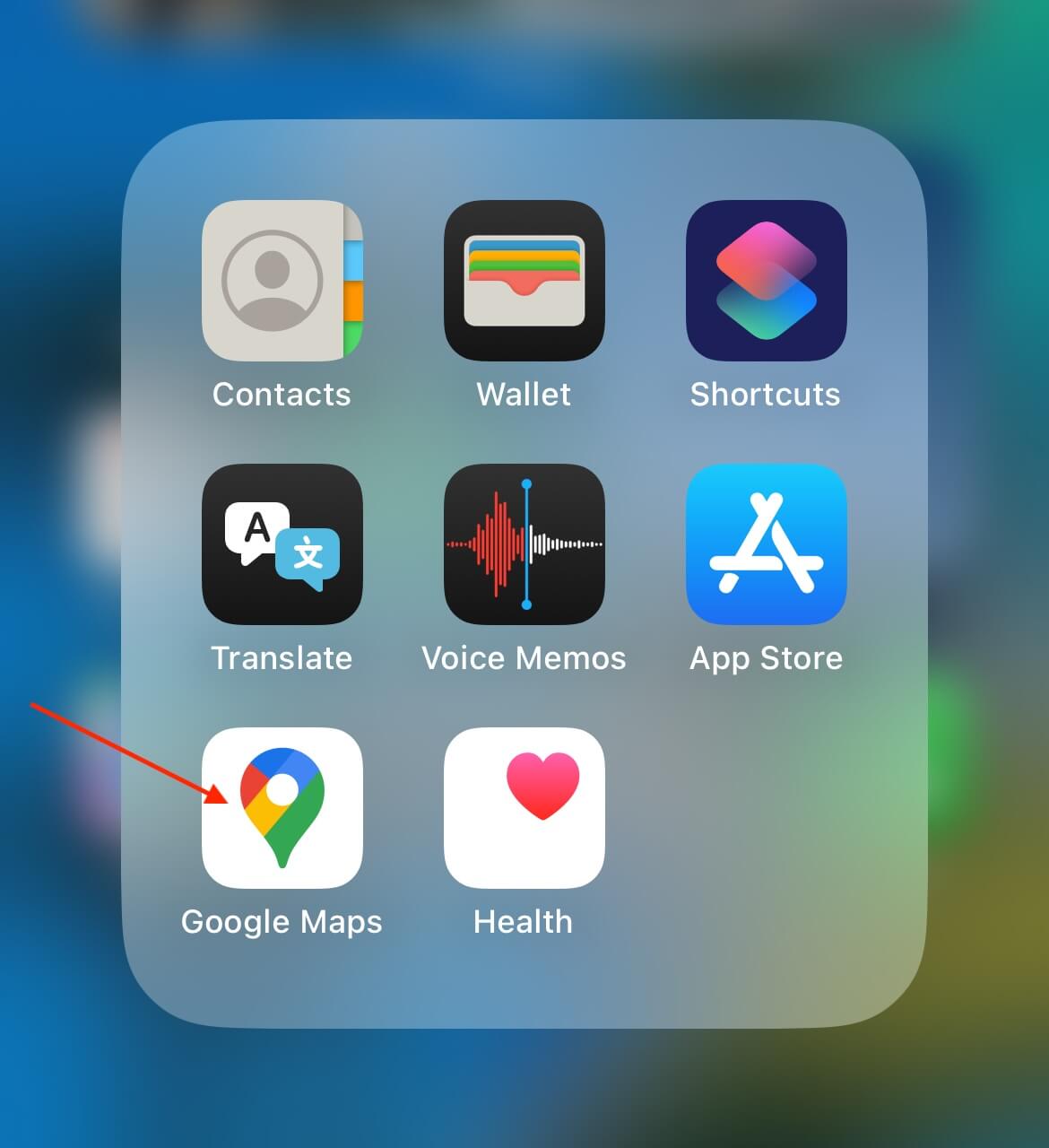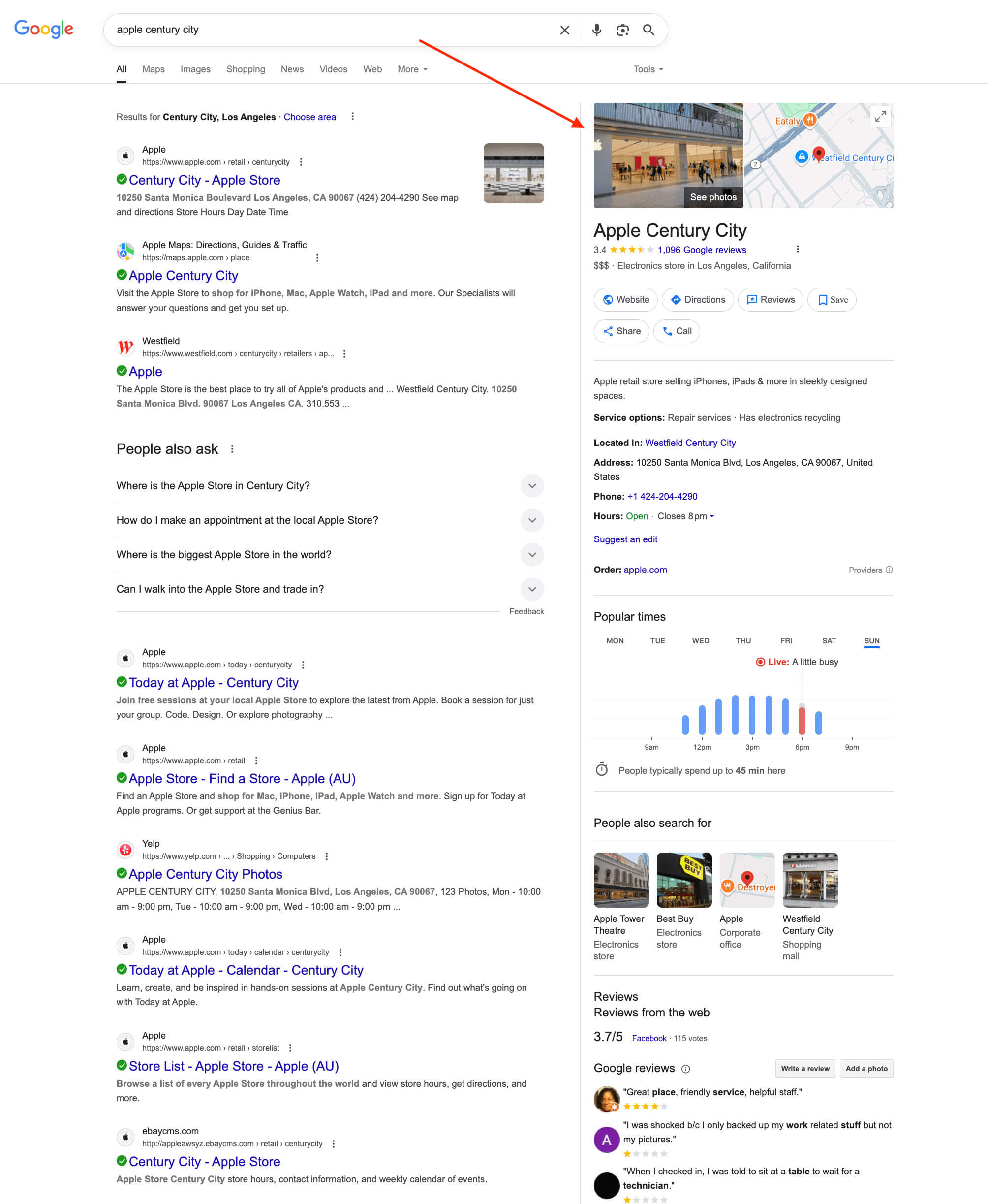👉 Want to start collecting Google reviews for your business? You’ll need to make sure everything’s set up properly first.
Great Google reviews don’t just make you look good — they also help your business build trust, improve your local visibility and stand out on Google Maps.
In fact, 81% of people check Google reviews before visiting a business in person.
To get those results, your Google Business Profile (GBP) needs to be properly set up to get reviews.
There are a few key steps to get it right — from creating your profile to knowing how to send your Google review link.
In this guide, we’ll walk you through how to set up Google reviews from start to finish — and show you what to do once you’re ready to start collecting them.
You’ll learn:
✅ How to create and verify your Google Business Profile
✅ How to find and send your Google review link
✅ How to get a QR code for Google reviews
✅ What to do next to start getting more reviews consistently
Let’s get into it.
Step 1: Create and verify your Google Business Profile
👉 To get Google reviews, you’ll need a Google Business Profile (GBP).
This is the profile that shows up when people search for your business on Google or Google Maps — and it’s where your reviews live.

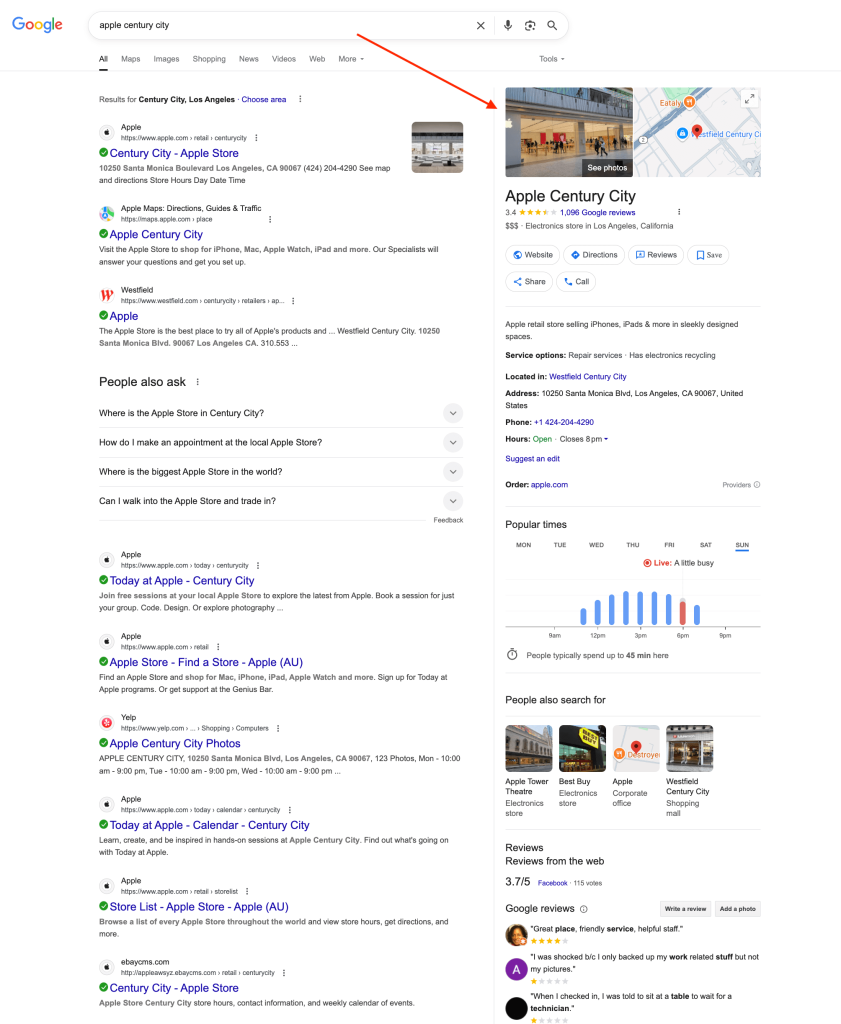

✅ Already have a Google Business Profile?
Great — you can skip to Step 2.
⚠️ Not sure if you have a Google Business Profile?
👉 To check if you do, Google your business name and location.
You may need to search a few variations of your business name and include the service/product name. This is because the business name is not always the same as the Google Business Profile name.
🔍 If a profile appears (in the areas shown in the screenshots above) with your contact and business details, you likely already have one (you just may need to claim it).
We cover these steps (and more on claiming ownership) in our guide: How to find your Google reviews.
❌ Otherwise if you don’t have a Google Business Profile, follow the steps below to create and verify a new GBP.
How to create and verify a new Google Business Profile:
- Go to Google Business Profile (business.google.com) and click “Get Started”. You’ll need to sign in with your Google account before you can create a GBP.
👉 If you don’t have a Google Account, you will need to create one here before you can create a GBP.
- When creating your Google Business Profile, you will be guided through the setup steps. It usually starts with inputting your business name and choosing a category it best fits into.
✏️ Tip: For better visibility in Google, choose the category that best suits your business and is also the category your top competitors use.
This will help Google categorise your GBP with other relevant businesses. You’ll also show up better when customers search for things related to your industry/service/product.
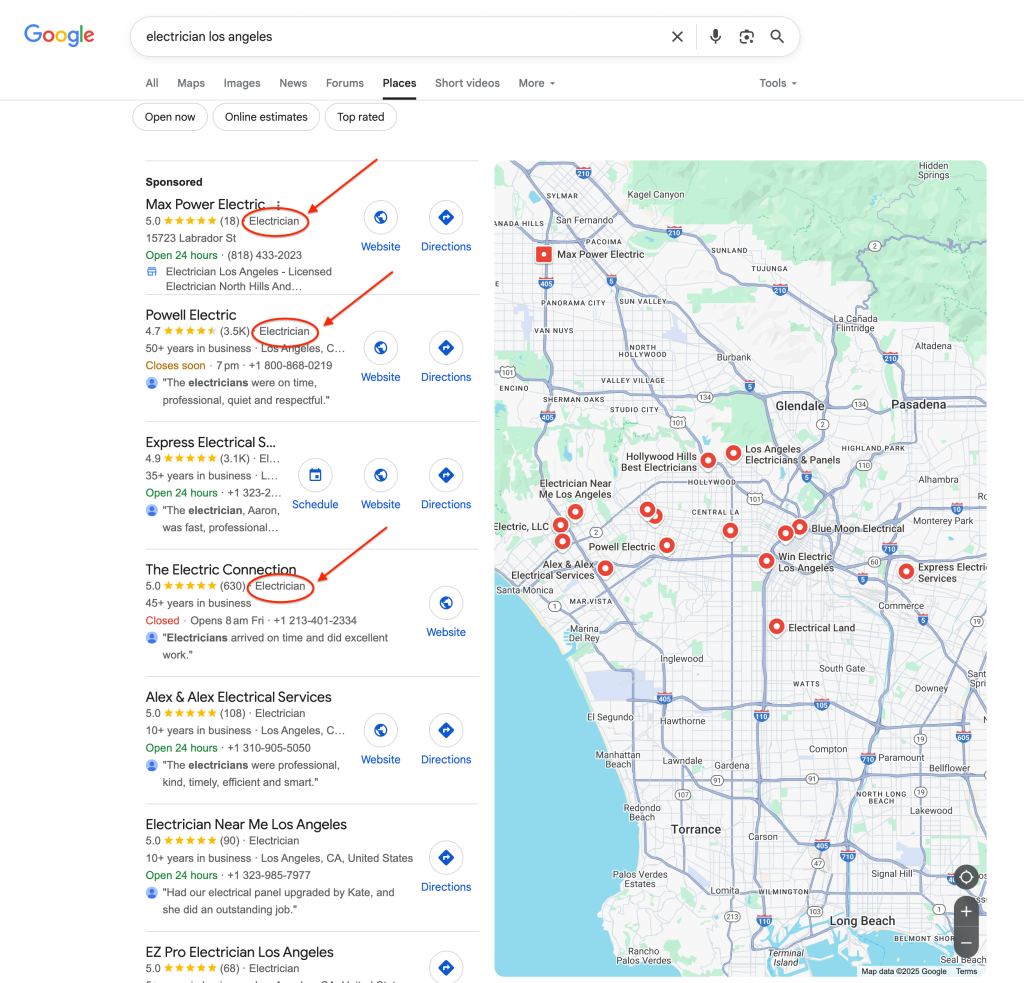
☝️ Where the category of a Google Business Profile is. - Follow the steps in the GBP setup by entering your business details where requested.
This includes things like your address (or service area, if you don’t have a physical location), your contact details and business hours. - Lastly, follow the steps to verify your business. This usually involves getting a code via postcard, email or phone.
📌 Note: Your profile won’t be fully visible in Google until it’s verified, so make sure you complete that step before moving onto step 2.
Step 2: Find and send your Google review link
👉 Once your Google Business Profile is live, you’re ready to start collecting reviews.
If you want to go the extra mile and ask customers directly, it helps to have your unique Google review link ready to go.
How to find your Google review link:
- Go to your Google Business Profile. You can find your GBP by searching for it in Google or Google Maps.
Make sure you’re signed in to the Google account that manages your Google Business Profile.
- In your profile panel, click “Ask for reviews”.
- The pop up will show your review link and also your QR code that you can share. Copy your review link by clicking the copy button to the right side of the link.
📩 How to send your Google review link:
Once you have the link saved or copied, you can use it via:
- SMS
- Social media
- Printed materials like receipts, signs or NFC review cards
Just ensure the link has been saved correctly and send it to your customers via the method you prefer (SMS, email etc.).
🗣️ Want to ask customers for a review without it feeling awkward or forced?
Check out our guide: How to ask customers for Google reviews.
Remember:
Now that your profile’s set up and ready to collect reviews, there are a couple of helpful things to keep in mind.
✅ Know where to find your reviews
If you ever want to check back on what customers have said or manage your reviews and responses, we’ve got a full walkthrough on How to find your Google reviews as a business owner (and personally).
✅ Keep an eye on your reviews
Once your Google Business Profile is out in the world, people may start leaving feedback — so it’s worth keeping an eye on it.
Replying to reviews (good or bad) shows you care, and helps your profile look more active and trustworthy.
Need help writing review replies?
Check out our article on How to respond to Google reviews. It’s mostly about replying to negative reviews — but it also includes useful tips, tone advice and examples you can use when replying to any kind of feedback.
Want to get more reviews consistently? 📈
Manually asking customers for reviews sounds simple — but when you’re busy or are afraid to ask, it’s one of the first things to be forgotten about.
And even if you do remember, it’s not always easy to ask the right way (or follow up about).
That’s where Trustivo ⚙️ comes in.
Trustivo is a simple online review management tool that helps you get more 5-star reviews — without you having to remember, ask or follow up anyone yourself.
Once it’s set up, it runs quietly in the background — sending review requests to your customers after each job or sale 💵 and following up automatically ⚙️ if they doesn’t respond.
It helps you consistently collect Google, Facebook and Yelp reviews (plus reviews on many other popular sites like Trustpilot, Zillow, TripAdvisor etc.) giving your business a hands-off way to grow trust and stand out where it matters most 📊.
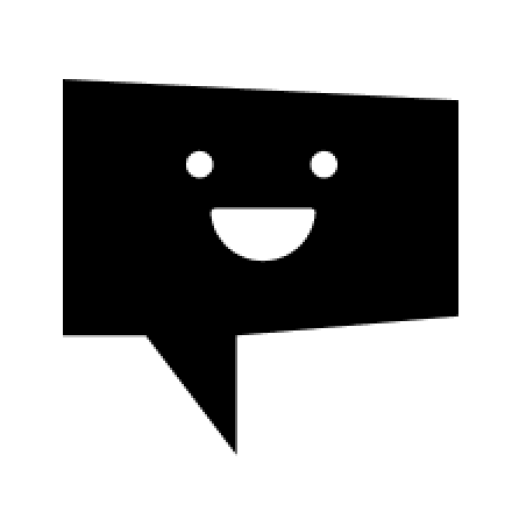


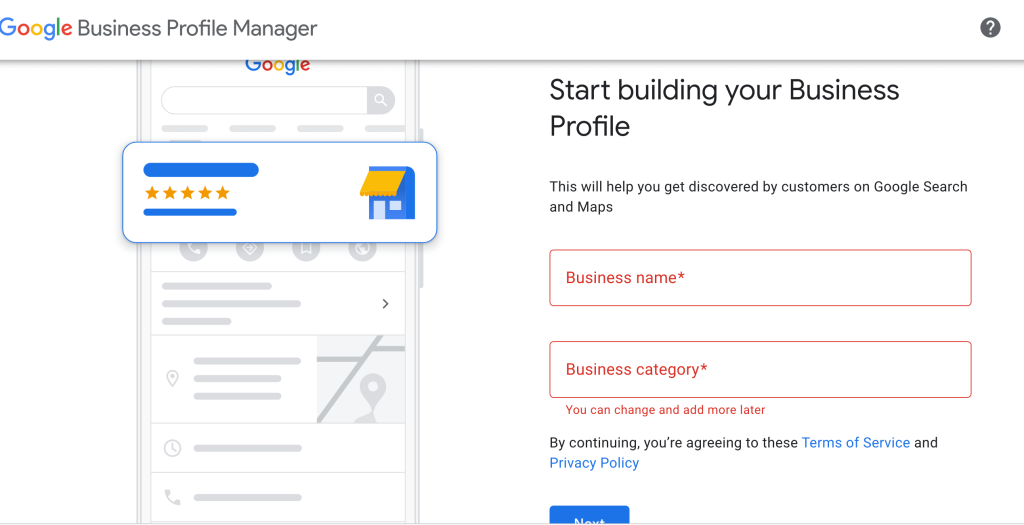 ✏️ Tip:
✏️ Tip: